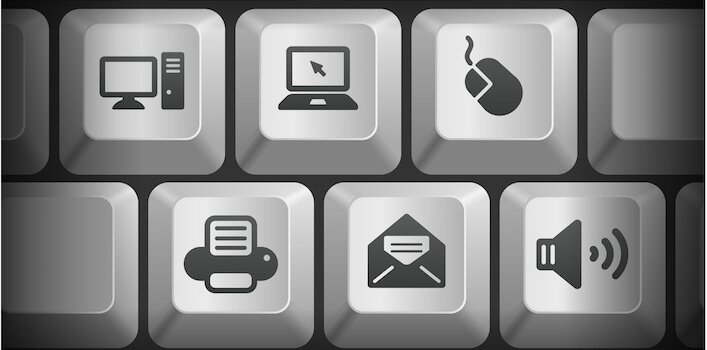In recent studies, many computer users don’t know what simple keyboard shortcuts like “Ctrl+S” and “Ctrl+F” does. Below we’ve put together a brief description of handy shortcuts that every computer user should know.
First let’s talk about some basics. “CTRL” is an abbreviation for Control, and it’s the main key on your Windows PC that is used for most shortcuts. If you’re a Mac user, you also have a Control key, however instead of using the Control key you use the “Command” key instead. Keys Alt/Option and Shift are modifier keys. When you press them, nothing happens, but when you press them along with another letter or number you can make your computer do things faster.
Control+F (Command+F on the Mac)
Control+F, or Command+F on a Mac, is the keyboard shortcut for the Find command. If you’re in a web browser and want to search text on a web page, pressing Control+F will bring up a search box. Just type in that search box and it’ll locate the text you’re typing on the page. Control+F may work in other applications, too, when you need to find something.
Try it within Adobe Acrobat Reader to find that keyword in a user manual.
Control+N (Command+N on the Mac)
Pressing Control+N, or Command+N on a Mac, is the command for creating something new. In a web browser, this will make a new window. In a word processing, image editing, or other document-based application this keyboard shortcut will create a new document.
Control+S (Command+S on the Mac)
Control+S, or Command+S on a Mac is the keyboard shortcut for saving a document. If this is the first time you’ve saved the document you’ll be presented with a new window that’ll ask you what to name it and where you want to save it. If you’ve already saved it once before, this keyboard shortcut will simply save your changes. This simple shortcut can save you in the event the file was accidentally closed.
Control+P (Command+P on the Mac)
If you want to print the document you have up on the screen, Control+P, or Command+P on a Mac, is the keyboard shortcut that will open the print window. From there you’ll be able to check your settings, choose a printer, etc. When you’re ready, just click print and your document will be printed. This keyboard shortcut works in pretty much any application with printable content, including your web browser.
Control+C (Command+C on the Mac)
Control+C, or Command+C on a Mac is the keyboard shortcut for copying something that has been highlighted to the clipboard. This is especially helpful when you want select part of your documents and copy them over to other parts of the document. It can also be used to copy files from one location to the other. It also works with web page images and content.
Control+X (Command+X on the Mac)
Control+X, or Command+X on a Mac is the keyboard shortcut for cutting the selected items. This key allows you to remove a large portion of any document without having to hold the “Delete” key until you’ve reached the point of what you want to delete. You can also use this key to cut what’s highlighted or selected and move it to a different spot. Imagine how easy that would be if you had to change the order of a paragraph or the order of a list.
Control+V (Command+V on the Mac)
Control+V or Command+V on a Mac is the keyboard shortcut for pasting what you’ve copied to your clipboard. This includes files, text, images, etc. With the combination of these shortcuts, you can be more productive without having to locate where you copy part of a file and how you paste it.
Control+Z (Command+Z on the Mac)
Control+Z or Command+Z on a Mac is the keyboard shortcut undoing what you just did. It also works great when you want to try to manipulate something within a document or an image and you want to undo it. It comes in very helpful within applications like Photoshop and Microsoft Word.
Alt+F4 (or Command+Q on a Mac)
Alt-F4 (and sometimes Control+W or Control+Q), or Command+Q on a Mac, is the keyboard shortcut for quitting the current application. In Windows it will quit the currently open that’s in focus on the screen. On a Mac this is also generally the case, but sometimes it’s not as clear. To know which application is going to quit when you perform this keyboard command, just look in the upper left corner to see it’s name.
Enter (or Return on a Mac)
The enter key, or return key on a Mac, is useful for a lot of things. When a dialog window pops up and asks you to press okay or cancel, you can usually just press Enter instead of clicking okay. In Windows you can tell which button will respond to enter because it’ll have a dotted box inside of it. On a Mac the button will be blue instead of gray. Enter can also be used for other things, like submitting forms on web pages from any text field in that form.